 |
||||
 |
||||
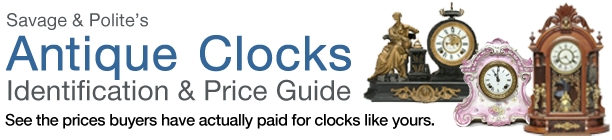
|
|
|
On the Menu Bar, select Tools |
|
Select the Privacy tab on the Internet Options screen. |
|
The Settings slider should be set to Medium (Default Level). |
|
Select the Security tab on the Internet Options screen. |
|
The Internet zone should be highlighted. If the Security level for this zone is set to Medium (Default Level), no other changes are necessary. |
|
If the Security level is set to Custom, then click on the Custom Level button to open the Security Settings screen. |
|
Scroll down the Security Settings screen to the Scripting category. Check that Active scripting is enabled. |
|
Click OK to close the Security Settings screen. |
|
Click Apply. Then, click OK to close the Internet Options screen. |
Note: Internet Explorer for Windows has the option to create a list of Trusted Sites with a different set of security settings than the set listed as Internet zone. This feature can be useful |
|
To add AntiqueClocksPriceGuide.com to the list of Trusted Sites in I.E:: |
|
|
On the Menu Bar, select Tools |
|
Select the Security tab on the Internet Options screen. |
|
Select the Trusted Sites icon on the Security screen. |
|
Click on the Sites… button. |
|
On the Trusted Sites screen, add www.antiqueclockspriceguidecom. |
|
Require server verification (https:) for all sites in this zone should be unchecked. |
|
Click OK to add the trusted sites. |
|
Follow the same instructions given above for enabling cookies and active scripts in the Trusted Sites zone instead of the Internet zone. |
How to Configure Windows I.E.
to Accept Cookies and JavaScript
Find Clocks By Keyword

Find out what dealers and collectors have actually paid for antique grandfather, mantel or wall clocks like yours. Covers American, European and Continental clocks of all types.
