 |
||||
 |
||||
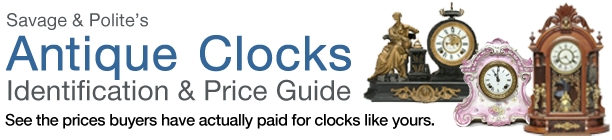
|
1. On the Internet Explorer menu bar, select Tools |
2. Select the General tab on the Internet Options screen. |
3. In the Temporary Internet Files section, click the Delete Files button. |
4. Click OK, and then click OK again |
|
1. On the Internet Explorer menu bar, select Tools |
2. In the Browsing History section, click the Delete button: This will open a new window titled Delete Browsing History. |
3. Then, in the Temporary Internet Files section, click the Delete files button: |
4. Finally, click the Yes button on the Delete Files window that appears: |
|
1. On the Menu Bar, select Safety |
2. Check the Temporary Internet Files and History box, then click the Delete button. |
|
1. On the Firefox menu bar, select Tools |
2. Click on the Privacy tab. Next,in the Private Data section click on the Settings. |
3. Check the Cache box, then click OK. This returns you to the Options window |
4. In the Private Data section click on Clear Now under the Settings button. |
|
1. On the Firefox menu bar, select Tools |
2. In the new window, select Everything in the Time range to clear drop down menu |
3. Next, click on the Details button, check the box next to Cache, and then click the Clear Now button. |
|
1. On the Safari menu bar, select Edit |
2. Click Empty Cache |
How to Clear Your Browser's Temporary Files (Cache)
Find Clocks By Keyword

Find out what dealers and collectors have actually paid for antique grandfather, mantel or wall clocks like yours. Covers American, European and Continental clocks of all types.
